성능 좋은 Photo Library 만들기
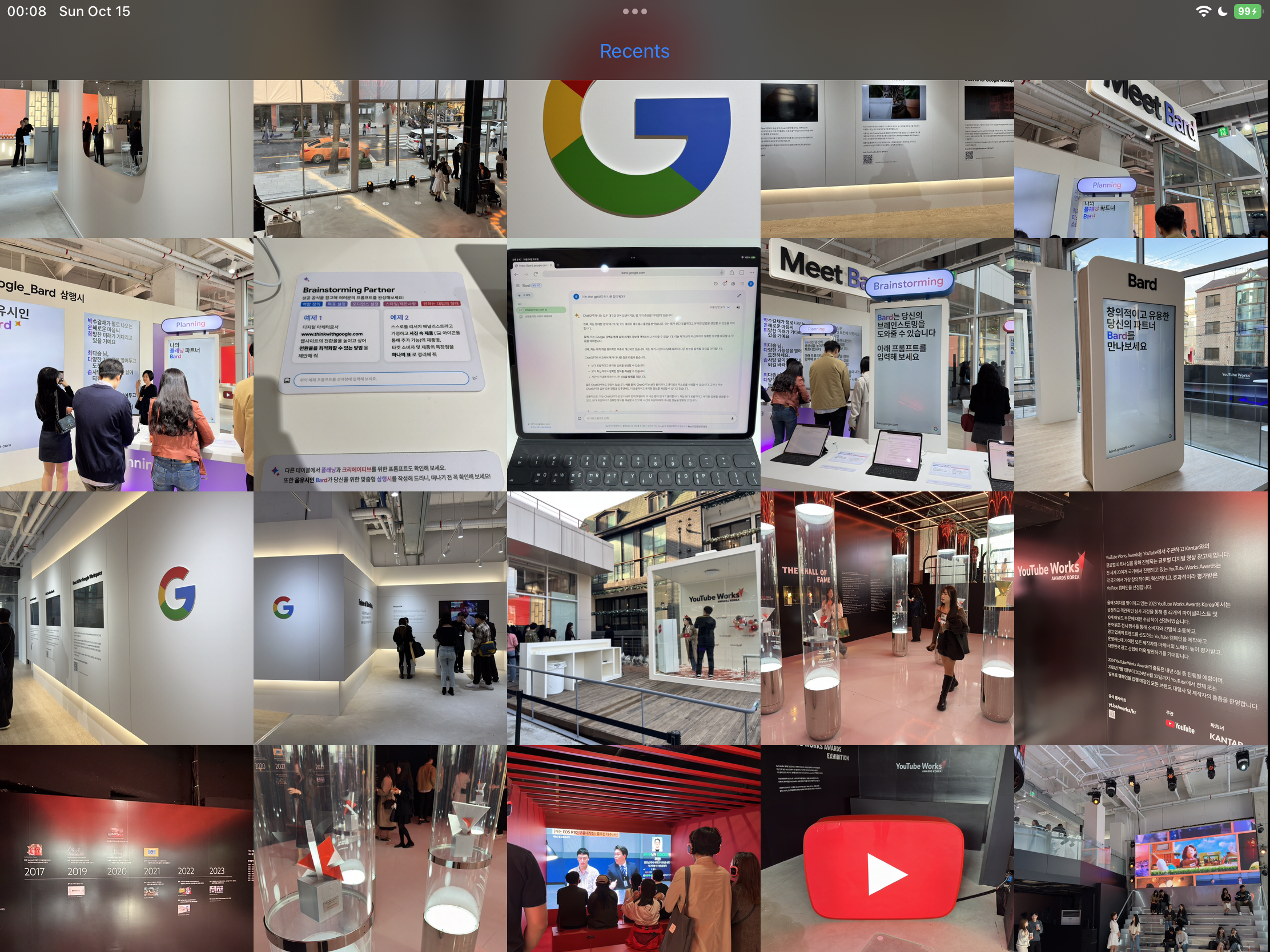
UICollectionView와 PhotoKit을 사용하여 성능이 좋은 Photo Library를 만드는 팁들을 소개해요.
샘플 프로젝트는 여기 있어요. (코드 많이 더러움 ㅎ)
PHFetchResult.enumerateObjects(at:options:using:) 사용은 삼가해야 합니다.
NSDiffableDataSourceSnapshot를 쓰기 위해 아래처럼 enumerateObjects(at:options:using:)를 많이 사용할 것 같아요.
let imageAssets: PHFetchResult<PHAsset> = PHAsset.fetchAssets(with: .image, options: imageOptions)
var snapshot: NSDiffableDataSourceSnapshot<PhotosSectionModel, PhotosItemModel> = .init()
// TMI: enumeration block 안에서 appendItems(_:toSection:)을 호출하지 마세요. transaction method를 호출할 때마다 dispatch_sync가 호출되기 때문에 성능에 매우 안 좋습니다. NSDiffableDataSourceSnapshot에서 transaction method는 최소한으로 호출해야 합니다.
var itemModels: [PhotosItemModel] = .init()
imageAssets.enumerateObjects { asset, index, stopPointer in
let itemModel: PhotosItemModel = .init(asset: asset)
itemModels.append(itemModel)
}
snapshot.appendItems(itemModels, toSection: sectionModel)
만약 사용자의 Photo Library에 300,000장의 사진이 있다면, 300,000번의 loop를 돌게 됩니다.
하지만 PHFetchResult은 count와 object(at:) 기능들을 제공해요.
따라서 NSDiffableDataSourceSnapshot를 사용하지 않고, UICollectionViewDataSource의 numberOfItemsInSection:와 cellForItemAt:를 활용하면 loop를 불필요하게 돌 일이 없어질 것 같아요. cellForItemAt:에서 PHFetchResult.object(at:)를 호출해서 필요한 PHAsset만 가져오면 되니까요.
PHFetchResult.object(at:) 보다는 Private API?
이제부터 설명드릴 이야기는 Private API를 활용하여 성능을 끌어 올리는 방법이며, 때로는 빠르지만 때로는 느려질 수도 있는 방법이에요. 하지만 UICollectionView을 활용하여 Photo Library를 제작한다면 이 방법으로 성능을 끌어 올릴 수 있다고 생각해요. Private API이기에 선택은 개발자의 몫이에요.
우선 PHFetchResult.object(at:)의 원리부터 설명드릴게요. PHFetchResult.object(at:)를 호출하면 PHFetchResult은 모든 PHAsset을 Memory에 불러와요. 만약에 개발자가 300,000개의 PHAsset 중 세번째의 PHAsset만 획득하고 싶어도, PHFetchResult은 300,000개를 모두 불러오고 거기서 세번째의 PHAsset을 반환해요.
-[PHFetchResult objectIDAtIndex:]의 IMP의 Assembly를 보면-[PHFetchResult fetchedObjectIDs]를 호출해서-[NSArray objectAtIndex:]를 호출하는 것을 보실 수 있어요.
만약 300,000개를 모두 불러오지 않고 세번째의 PHAsset만 fetch 해오는 Private API를 호출한다면 성능을 끌어 올릴 수 있을 것 같아요. 코드는 아래와 같아요.
// PHFetchResult+FastFetching.h
#import <Photos/Photos.h>
NS_HEADER_AUDIT_BEGIN(nullability, sendability)
@interface PHFetchResult (FastFetching)
- (PHAsset *)ff_PHAssetAtIndex:(NSInteger)index;
@end
NS_HEADER_AUDIT_END(nullability, sendability)
// PHFetchResult+FastFetching.mm
#import "PHFetchResult+FastFetching.h"
#import <objc/message.h>
@implementation PHFetchResult (FastFetching)
#if __has_feature(objc_arc)
#error "ARC is not supported."
#else
- (PHAsset *)ff_PHAssetAtIndex:(NSInteger)index {
id objectID = reinterpret_cast<id (*)(PHFetchResult *, SEL, NSUInteger)>(objc_msgSend)(self, NSSelectorFromString(@"objectIDAtIndex:"), index);
auto fetchResult = reinterpret_cast<PHFetchResult<PHAsset *> * (*)(Class, SEL, NSArray *, PHFetchOptions *)>(objc_msgSend)(PHAsset.class, NSSelectorFromString(@"fetchAssetsWithObjectIDs:options:"), @[objectID], nil);
return fetchResult.firstObject;
}
#endif
@end
성능 차이를 비교해보면
var total: ContinuousClock.Instant.Duration = .zero
for index in 0..<1_000 {
let clock = ContinuousClock()
let result = clock.measure {
// fetchResult.object(at: 2)
fetchResult.ff_PHAsset(at: 2)
}
total += result
}
// object(at:) -> 4.8373086e-05 seconds
// ff_PHAsset(at:) -> 0.014322118421 seconds
print(total / 1_000)
Private API를 활용하면 성능을 크게 올라간 것을 확인하실 수 있어요. 하지만 모든 PHAsset을 fetch 해올 때는 결과가 많이 달라져요.
let clock = ContinuousClock()
let result = clock.measure {
for index in 0..<fetchResult.count {
// _ = fetchResult.object(at: index)
_ = fetchResult.ff_PHAsset(at: index)
}
}
// object(at:) -> 1.372607958 seconds
// ff_PHAsset(at:) -> 25.693060834 seconds
print(result)
위처럼 모든 PHAsset을 fetch 해올 때는 Private API가 많이 느린 것을 확인하실 수 있어요.
object(at:)은 모든 PHAsset을 한 번에 다 가져오지만, 제가 만든 Private API를 호출하는 코드는 하나하나 가져오는 방식이에요. 따라서 위처럼 모든 PHAsset을 가져오는 경우는 Private API가 훨씬 느린 것을 확인하실 수 있어요.
하지만 UICollectionView에서 Photo Library를 만든다면 필요한 PHAsset만 가져오기 때문에 Private API를 활용하는 것이 성능에 더 좋을 것 같아요.
Cell의 크기에 맞는 Image를 가져오기
PHImageManager.requestImage(for:targetSize:contentMode:options:resultHandler:)에서 targetSize parameter를 활용해서 Cell의 크기에 맞는 Image를 가져와 주세요. PHImageManagerMaximumSize 같은 것으로 불필요하게 큰 크기의 Image를 불러오는 것은 삼가해 주세요.
만약에 Cell의 bounds가 바뀌면 다시 request하는 것도 넣어주시면 좋을 것 같아요.
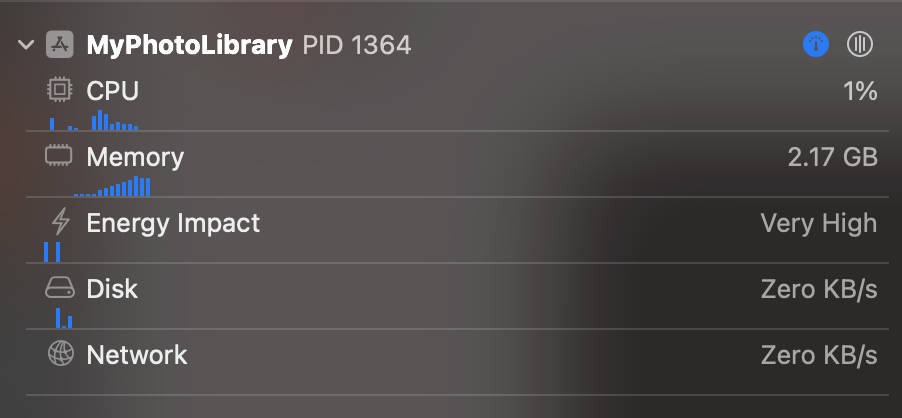
🔼 PHImageManagerMaximumSize 사용할 때 - 약 2.17GB의 Memory 사용
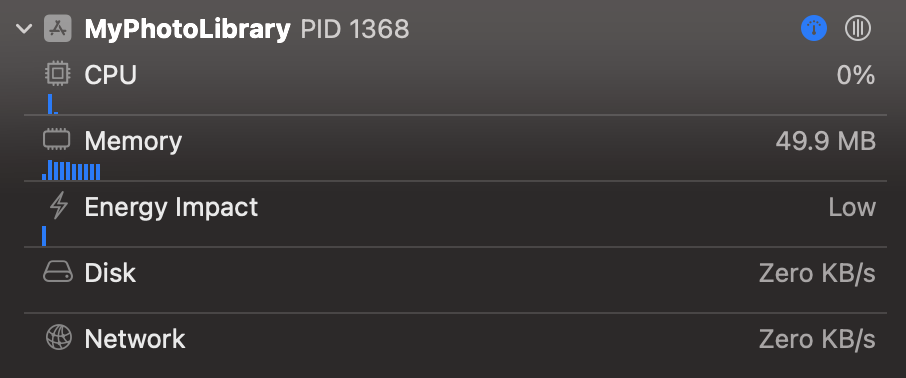
🔼 Cell의 크기에 맞는 Image를 가져왔을 때 - 약 49.9MB의 Memory 사용
유의하셔야 할 점은 Cell의 Size에 UIScreen.scale 또는 UITrailtCollection.displayScale 또는 EnvironmentValues.displayScale을 곱하셔야 해요.
PHCachingImageManager 사용하기
Image를 Disk에서 불러오고 크기를 조정하는 작업을 반복하는 것은 불필요 할 수 있어요. 이때는 Memory에 Caching하면 좋을 것 같아요.
하지만 너무 불필요하게 Caching을 많이 하면 Memory 사용량이 증가하므로 유의해 주세요. 저는 Memory를 적게 사용하고 싶고 필요할 때 stopCachingImages(for:targetSize:contentMode:options:)을 호출해야 하는 것이 번거로워서 개인적으로 사용하지 않아요.
UICollectionViewDataSourcePrefetching 사용하기
UICollectionViewDataSourcePrefetching은 Cell이 화면에 뜨기 전에 준비할 때 쓰여요. UICollectionViewDataSource.collectionView(_:cellForItemAt:)랑 차이점을 설명드리면
-
collectionView(_:cellForItemAt:): “지금 당장 Cell이 화면에 뜰거니까 준비해줘” -
collectionView(_:prefetchItemsAt:): “왠지 화면에 Cell이 뜰 것 같아. 미리 준비해줘” -
collectionView(_:cancelPrefetchingForItemsAt:): “앗 착각했네 화면에 안 뜰듯 ㅎㅎ ㅈㅅ”
이렇게 이해하시면 돼요. Prefetching을 지원한다면 Cell에 사진이 더 빨리 뜰 수 있어요. 하지만 화면이 뜨지 않았는데 미리 사진을 Memory에 불러오기 때문에 Memory를 더 소모할 수 있어요.
개인적으로 샘플 프로젝트를 만들 때 가장 어려웠던 부분이었어요. prefetching 도중에 cellForItemAt:이 불려버리면 prefetching 중인 내용을 Cell에 넘겨줘야 하고, 그 도중에 Cell의 bounds가 바뀌면 prefetching을 취소해서 다시 request를 하고, 이 모든 상태들을 actor에 담고 있다보니 온갖 Race Condition이 발생해서 애를 먹었네요.
UIImage.prepareForDisplay(completionHandler:)을 활용하면 좋아요.
UIImage가 화면에 뜨기 위해서는 몇몇 작업이 필요해요. 이는 무거운 작업이기에 Main Thread에서 진행하면 UI가 멈출 수 있어요. 따라서 이 작업을 UIImage.prepareForDisplay(completionHandler:)로 Backgroud Thread에서 진행하면 좋을 것 같아요.
실제로 iPhone 15 Pro Max에서 Scroll을 빠르게 할 때 90fps까지 떨어지는데, UIImage.prepareForDisplay(completionHandler:)을 사용하면 110fps 이상이 유지돼요.
PHImageRequestOptions.isSynchronous은 웬만하면 꺼주세요.
PHImageRequest의 작업들은 무거워요. isSynchronous으로 현재 Thread를 lock을 걸 필요는 없을 것 같아요.